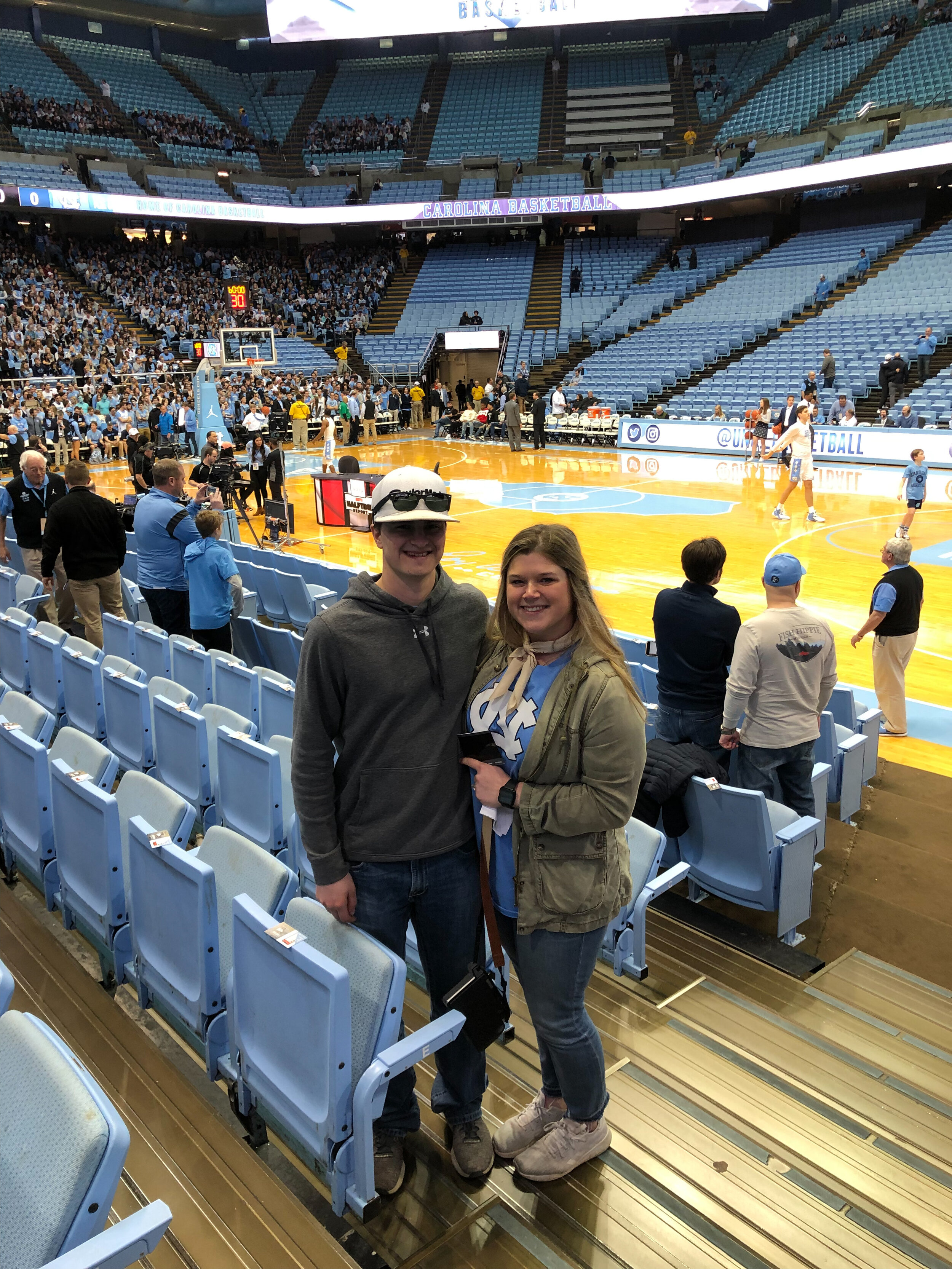Dixie J Original - Preset
Dixie J Original - Preset
Dixie J Original Preset - Is exactly the title of this preset … the original. This preset is based off my actual editing style of my photography work. This preset enhances all the natural colors along with bringing a deep green to life, beautiful blues & bring out the best kept secret of Texas … our purple in Tarleton’s color. My personal favorite.
*Directions at the bottom & be sure to tag #DixieJWilsonPresets or @dixiejwilson & I will share your photo with the presets.*
DOWNLOADING INSTRUCTIONS:
You must download the FREE Lightroom Mobile app first.
Once you have gone through check out the preset will be sent to your email.
Tap on the preset in your email and save the to your photos. (You will not actually see the photo until it is in Lightroom.)
Open up the free Lightroom app and upload the photo. You will know you have uploaded the file to your Lightroom Album, because there will be a DNG tag in the top right.
Tap the image (the image will then go into the editing screen._
In the top right there is a circle with 3 dots. Click that.
Push Create Preset.
Make sure you name it “Dixie J Original” (So you can keep it organized.)
Click the check mark.
Now if you scroll the tool bar to the left you will see a button that says presets. Click that and you will see all of your user presets.
These presets work off the FREE mobile app Lightroom. There is no purchase necessary for the app.
These presets are a digital download product, so all sales are final.
Every image is shot differently due to different lighting scenarios. Each preset is easily adjustable & attached below are some helpful tips & tricks to achieve the perfect edit for you and your photos.
TIPS & TRICKS
Brighter - Adjust shadows up then adjust exposure up to brighten an image.
Darker - Adjust Shadows up then adjust exposure down to darken. Then try contrast.
Highlights - imagine highlights being the shiny part of your image. If those are too harsh fill free to bump down. (Like in a bright selfie)
Shadows - Shadows are just want they are called. You are literally adding light or darkness to your shadows. By bumping your shadows up it keeps your images light and airy.
Exposure - I personally adjust exposure after I have adjust the shadows for a little extra brightness if that is what is needed.
Still have questions feel free to let me know.